
How to integrate Xelion with Microsoft 365 and Teams
Looking to streamline your login processes?
Want to log into Xelion with your Microsoft ID and sync your calendar and contacts?
Xelion 8 has you covered.
One login, one calendar, one license
This easy how to guide will show you how to integrate Xelion with Microsoft Teams and 365.

- Sync your contacts for easier calling
- Connect your Teams status to avoid meeting interruptions
- Update your status for clear availability
Connect your Microsoft Azure
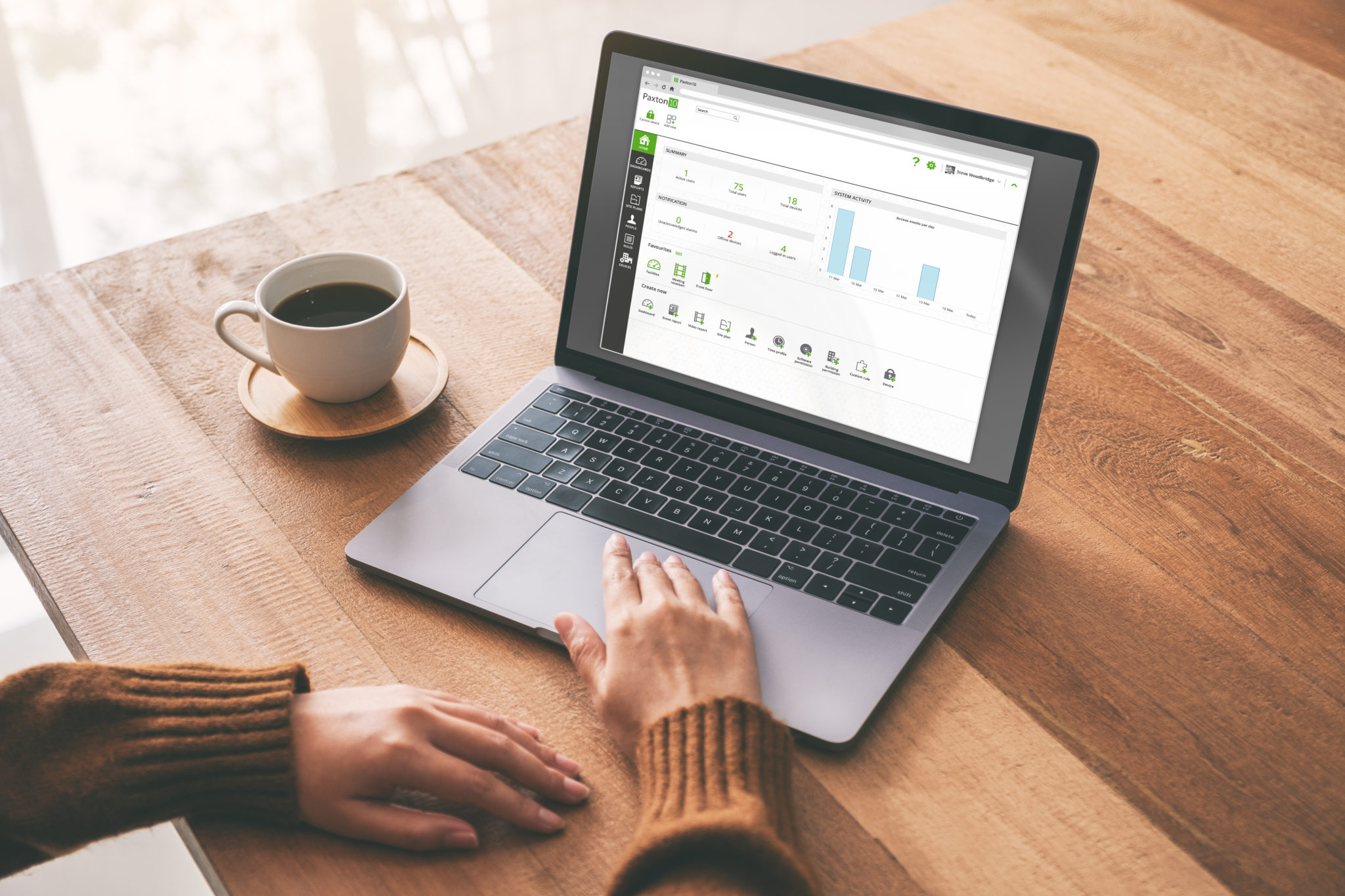
The first step is to find your unique Microsoft Azure Tenant ID. You can do this in the Microsoft Azure Active Directory Centre via this portal.
Your tenant ID will appear in the Overview section and will allow Xelion to identify your Microsoft credentials. Copy this for the next step.
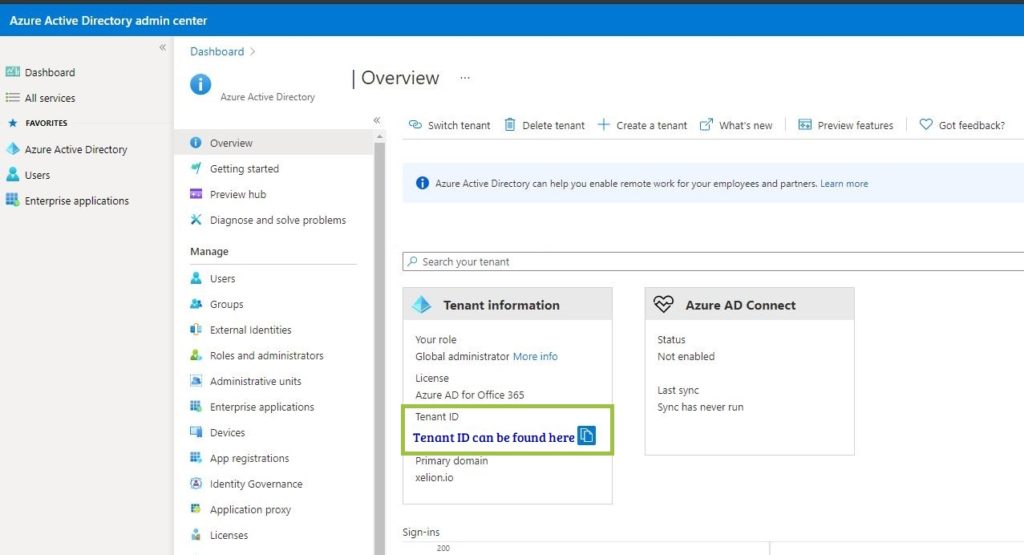
Connect your Xelion
Once you have your Tenant ID, the next step is to enter this into your Xelion admin console.
Log into the admin console with your Xelion credentials.
Under “Server Settings and Trunks”, click the Authentication Tab.
Paste the Azure tenant ID into the Open ID identifier field and then click on the globe icon.
Logging into the 365 account will provide authentication and place a tick in the “Approved” box.
The final step is to create a group in the Azure Active Directory. Create a group (Security type) named either “Azure_AD_SSO_Xelion” or “Xelion”. Once done, you can add any users you wish to be able to log into Xelion with their Microsoft details.
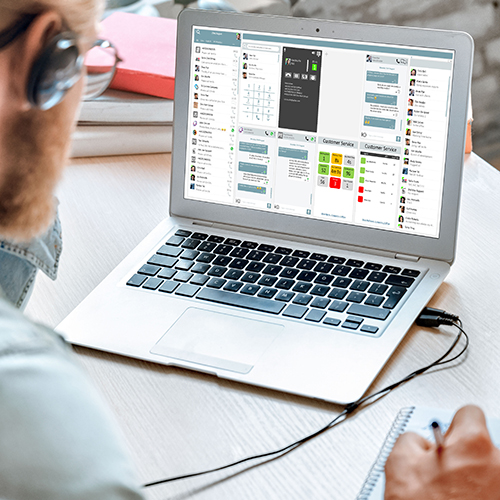
Start the sync

The final step to integrate Xelion with Teams and 365 takes place in Xelion.
In the Xelion Admin Tool, head to Administration and MS Exchange settings.
On the Version 2 tab, select the “Activate Link” box, and the elements you would like to have sync-ed. This can be Contacts, Appointments and Team Status.
In your Xelion softphone, open up a “Settings” tab and click the Microsoft tab. From here you can click “Start” to sync those elements.
Now your colleagues can see your call status, contacts are available instantly and your calendar is linked for better productivity.
We have lots of how to videos to help you get the best from your telephony system, as well as resources such as user guides and FAQs.
If you’d like more insight into Xelion from our expert engineers or attentive account managers, get in touch.
Call us on 0800 652 7681, email enquiries@connaughtltd.co.uk or click below to book a call with one of our sales consultants.