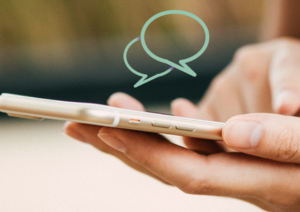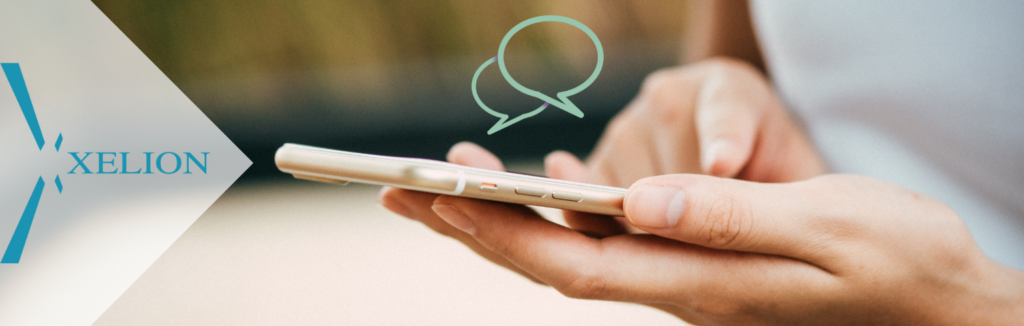
How to integrate Xelion webchat with WordPress
Web chat makes it easy for you to stay connected with your site visitors.
They can connect with you instantly and conveniently, and your team can direct queries to the right person quickly so that you never miss an enquiry.
Webchat tools are widely available, but it can be difficult to find one that will integrate well with your existing systems and doesn’t require a lot of time or money.
Xelion 8 has you covered.
One login, one solution, one license
This easy how to guide will show you how to integrate Xelion webchat with your WordPress site so you stay connected.

The Xelion 8.2 update includes a customisable webchat feature where you can connect your softphone to your website easily, without additional subscriptions. For a one off set up fee of £95, you can chat to site visitors in real time, for the length of your Xelion contract.
In a few simple steps you can:
- Respond to online queries via your softphone
- Assign chats within your team
- Receive ratings and feedback on your chat service to help improve customer service
Here’s how to integrate Xelion webchat on WordPress and get live chat working for you.
Download the Xelion webchat plugin
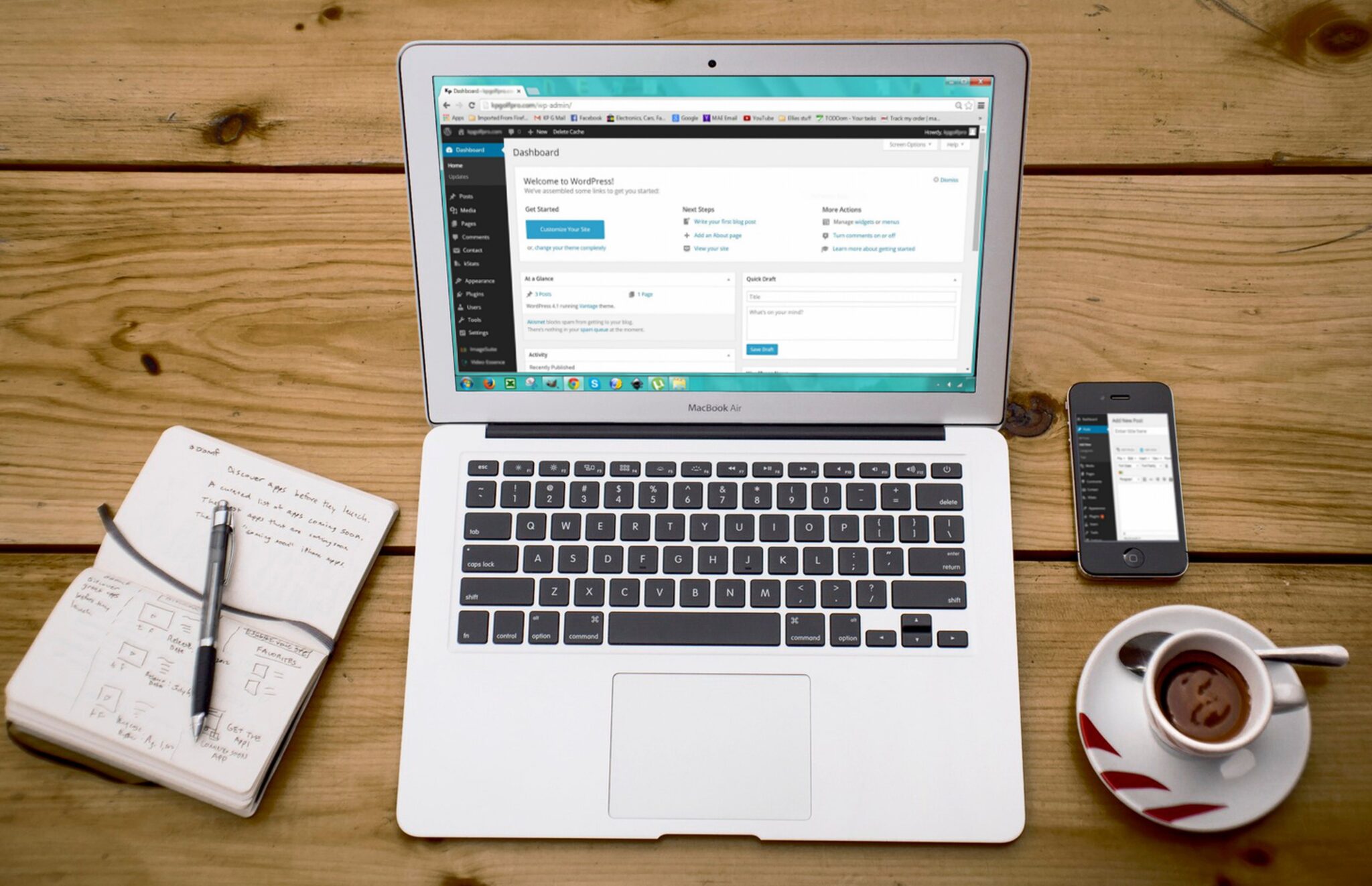
The first step is to log into your WordPress dashboard. You will have to have an administrator account to make changes.
TOP TIP: Before installing any new plugins it is recommended to make a backup of your site.
Search for the Xelion webchat official WordPress plugin and install it on your WordPress site. You can do this by going to “Plugins” in your WordPress dashboard and clicking on “Add New.” Search “Xelion” and click “Install Now” once you find it. After the plugin is installed, activate it by clicking on the “Activate” button. This will enable the webchat functionality on your site.
You will now find the plugin on the left side of your WordPress dashboard.
Contact Connaught Support for your credentials
It will prompt you to enter your API authentication credentials – at this point, send Connaught Support an email with the following information
A) Let us know who you would like to receive webchat notifications in your webchat team (name and extension number)
B) Request the following credentials:
a. Host
b. Tenant
c. Gateway
d. Token
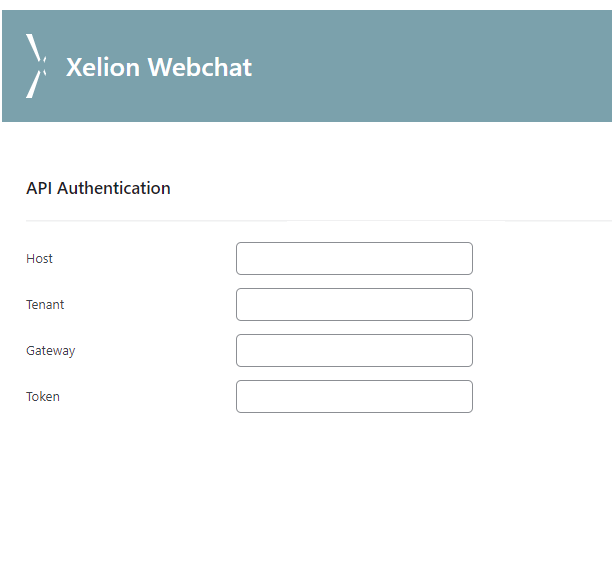
Customise your webchat
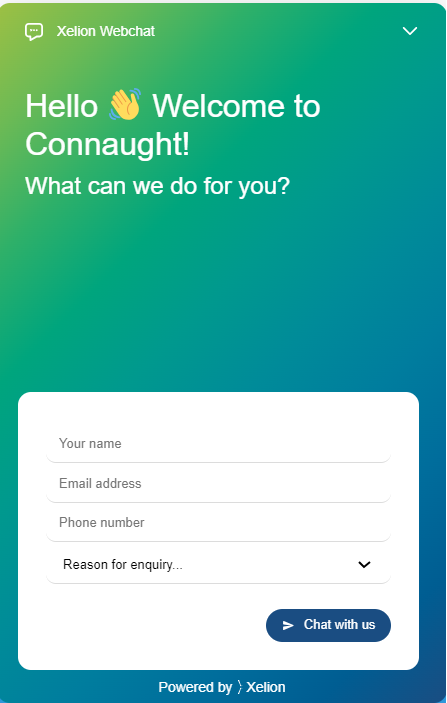
Once you have the API information, you can enter this in, and begin to personalise your webchat.
Under “Appearance” you can edit the colour and size of your chatbox as well as where it appears onscreen.
Under “Welcome Page”, you can choose the text that appears when a visitor opens the chatbox, as well as any forms you would like completed upon entry.
Under “Enquiries” you can edit the script to reflect your organisation’s most common questions using prompts such as “General Enquiry” “Quote Request” or “Make a Complaint”. You can edit the responses to each option here too, such as “An operator will be with you shortly” or “Great – I’ll put you through to someone now”.
How to use your Xelion webchat
When a visitor enters the information to start a chat, Xelion 8 will alert all users set up for message alerts.
Press the green button to accept the chat and start a conversation. The visitor will see “our agent “Employee Name” has been assigned to you”.
Throughout the chat, messages will appear in Xelion.
You can also re-assign a chat to another member of the webchat team by pressing the Re-assign button at the top right corner.
When the visitor ends the chat, you will no longer be able to send messages. They will receive an option for feedback and rating—which should appear at their top of screen.
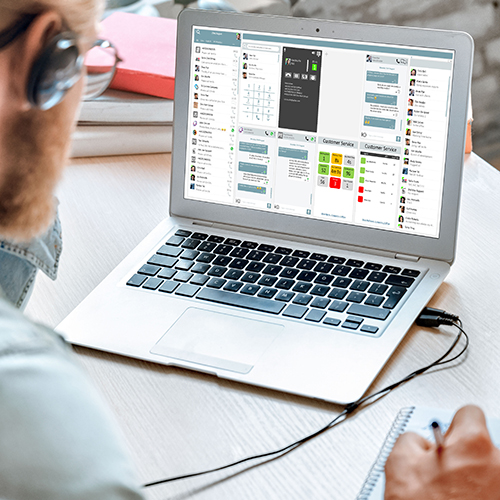
Now your colleagues can see your call status, contacts are available instantly and your calendar is linked for better productivity.
We have lots of how to videos to help you get the best from your telephony system, as well as resources such as user guides and FAQs.
If you’d like more insight into Xelion from our expert engineers or attentive account managers, get in touch.
Call us on 0800 652 7681, email enquiries@connaughtltd.co.uk or click below to book a call with one of our sales consultants.