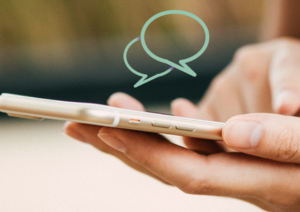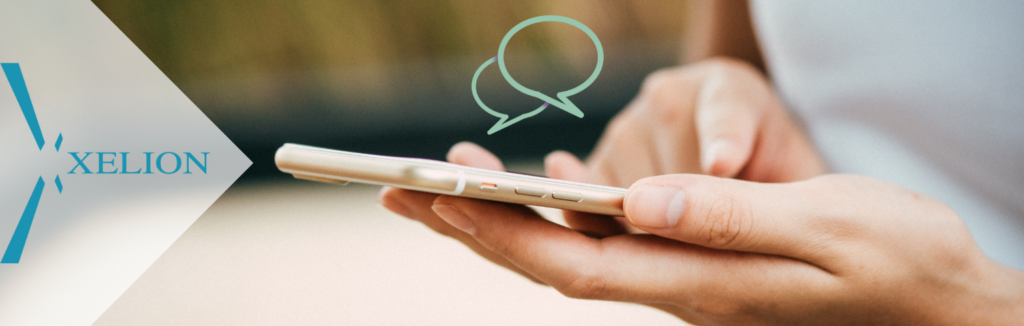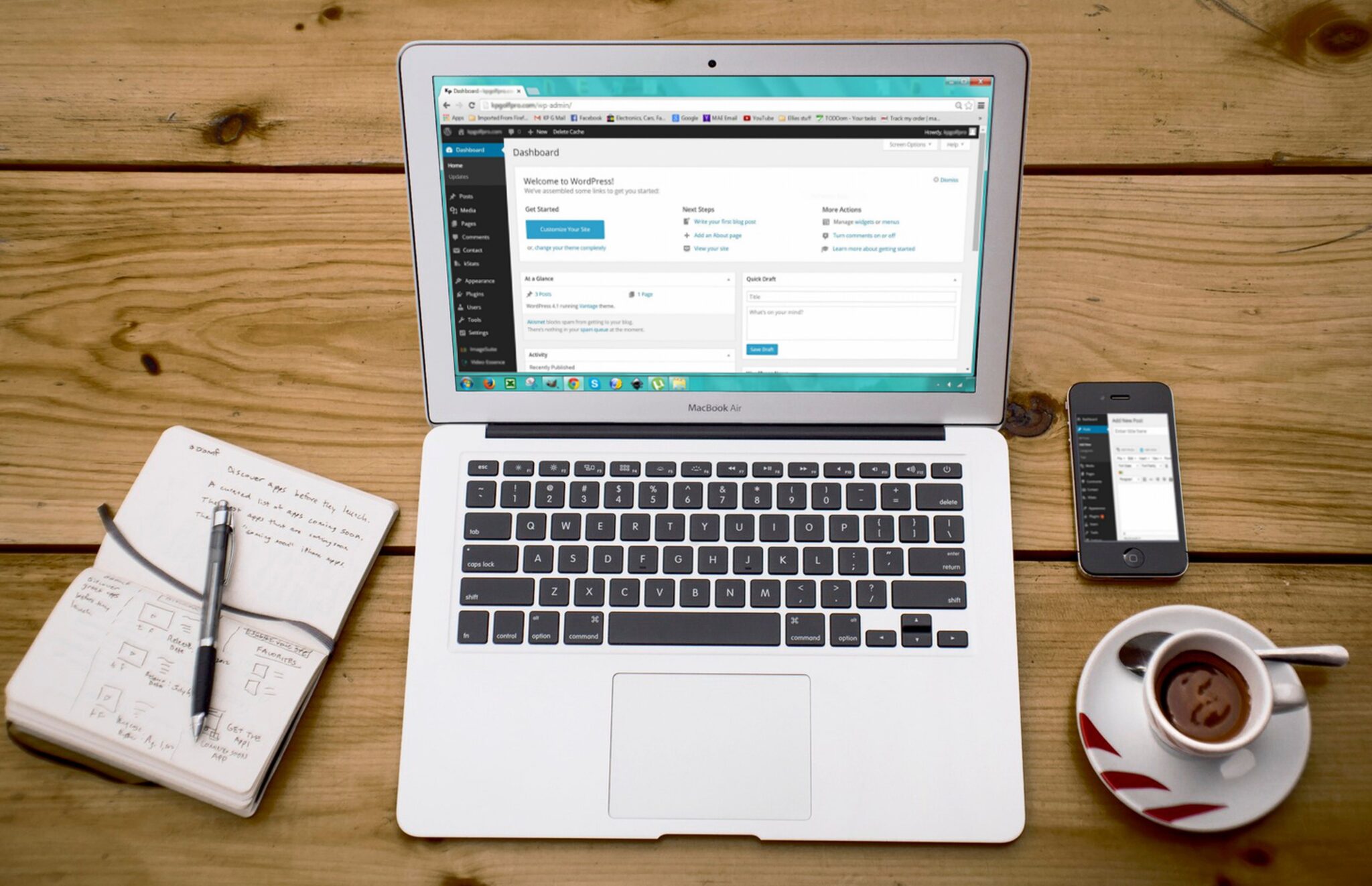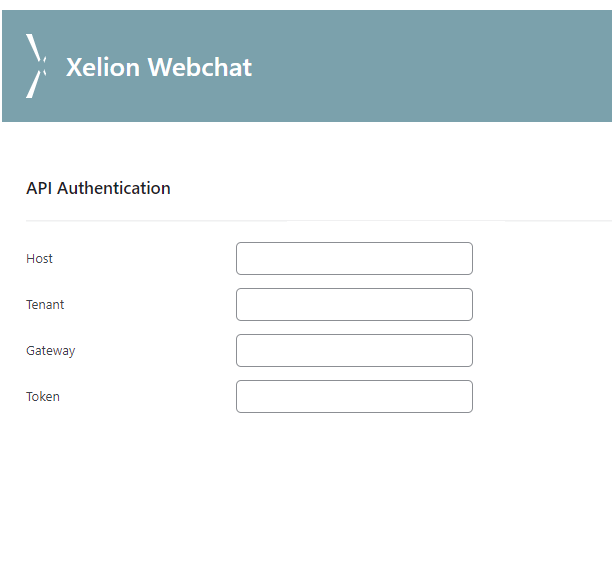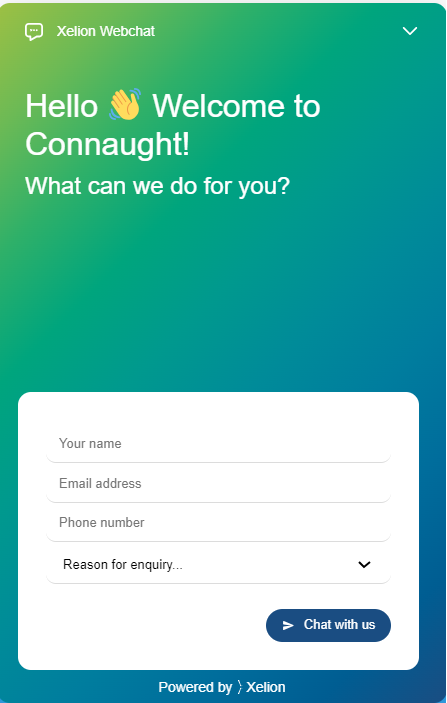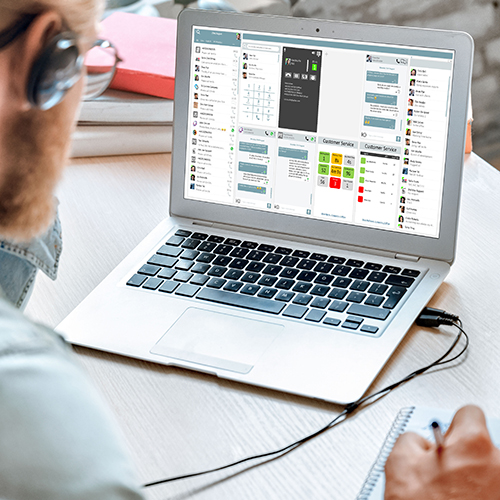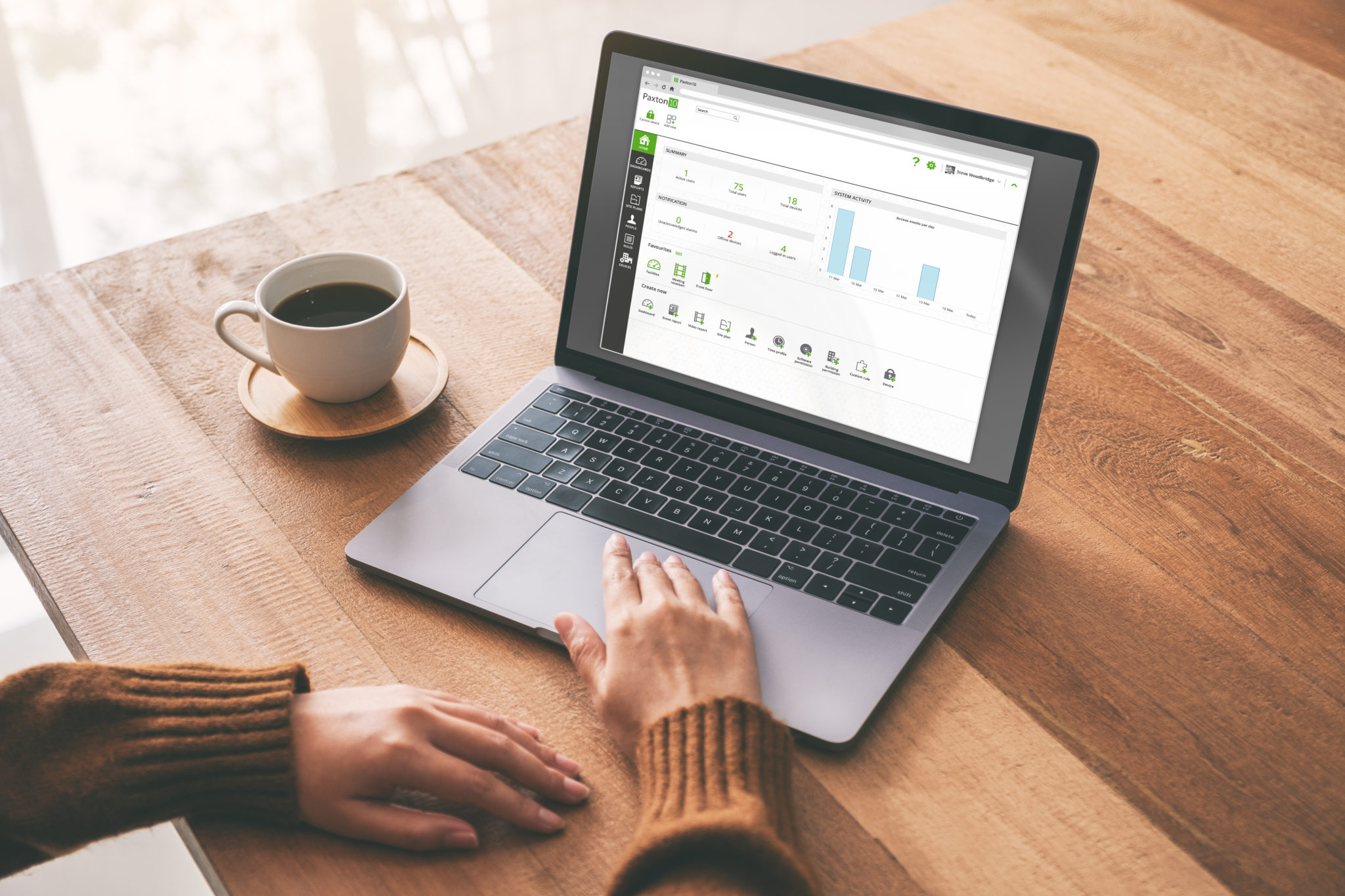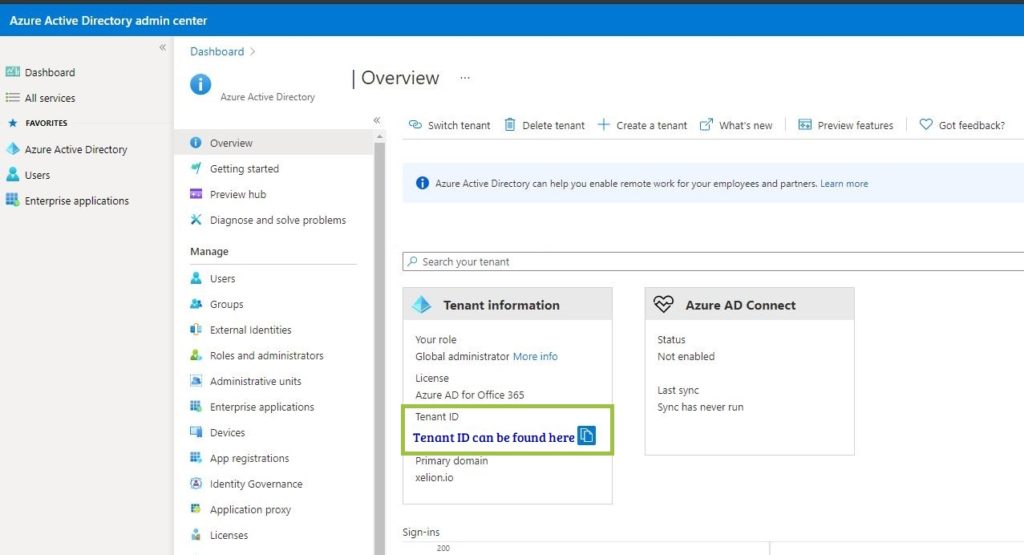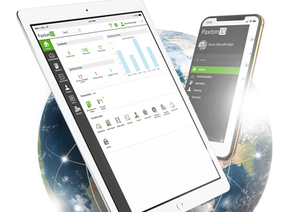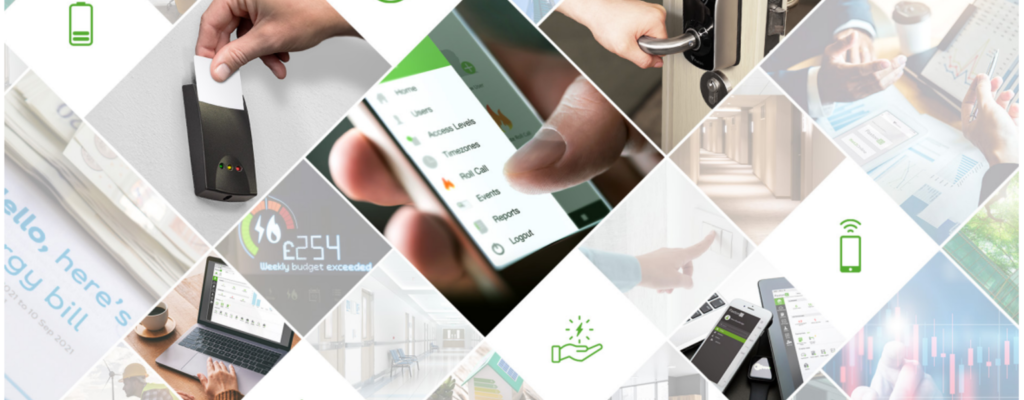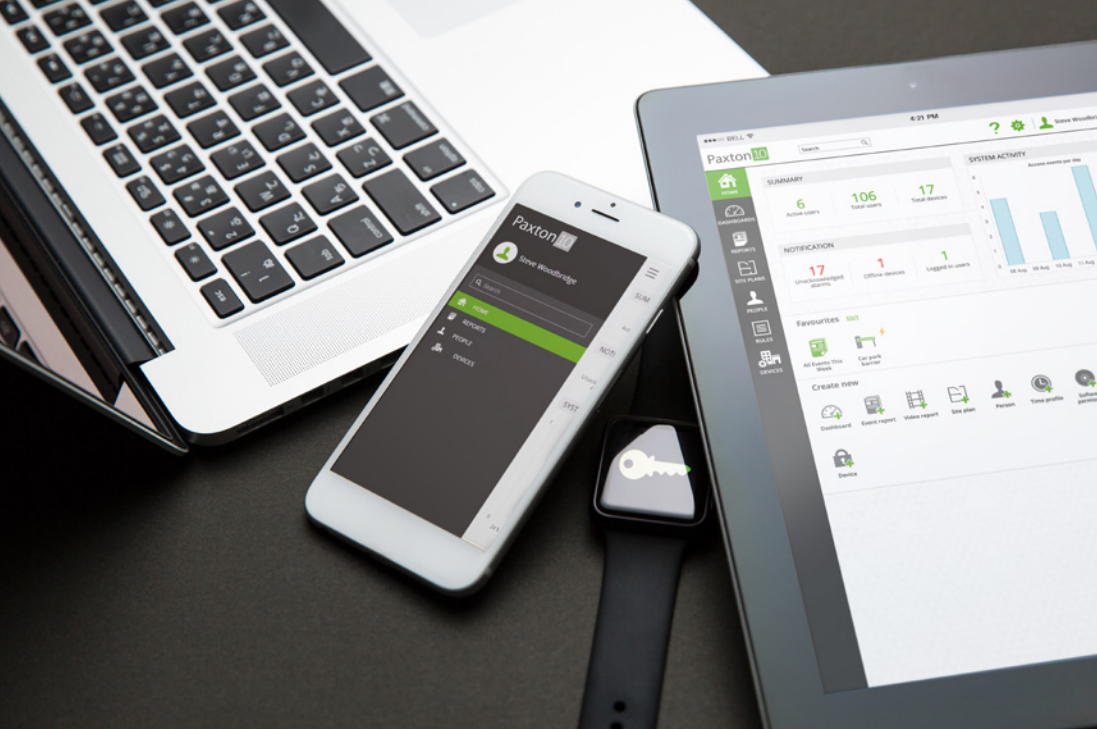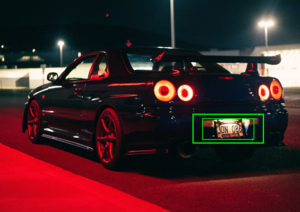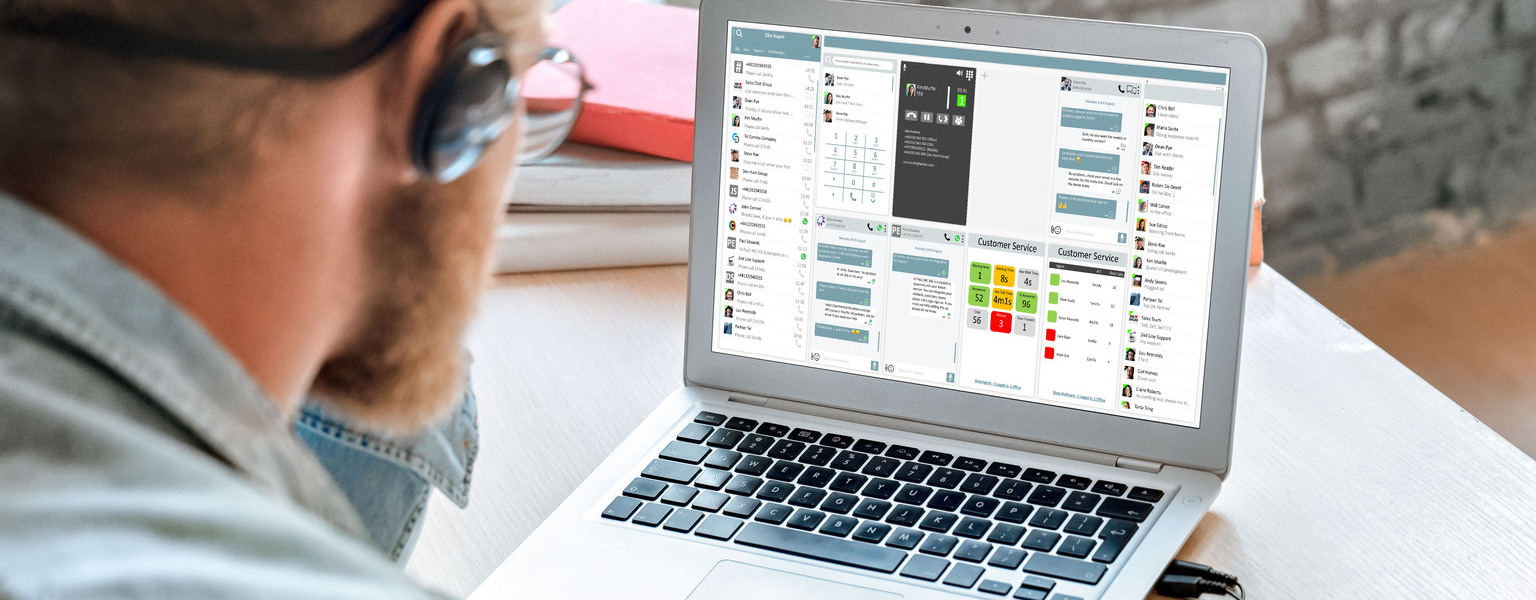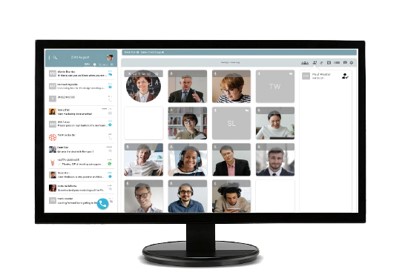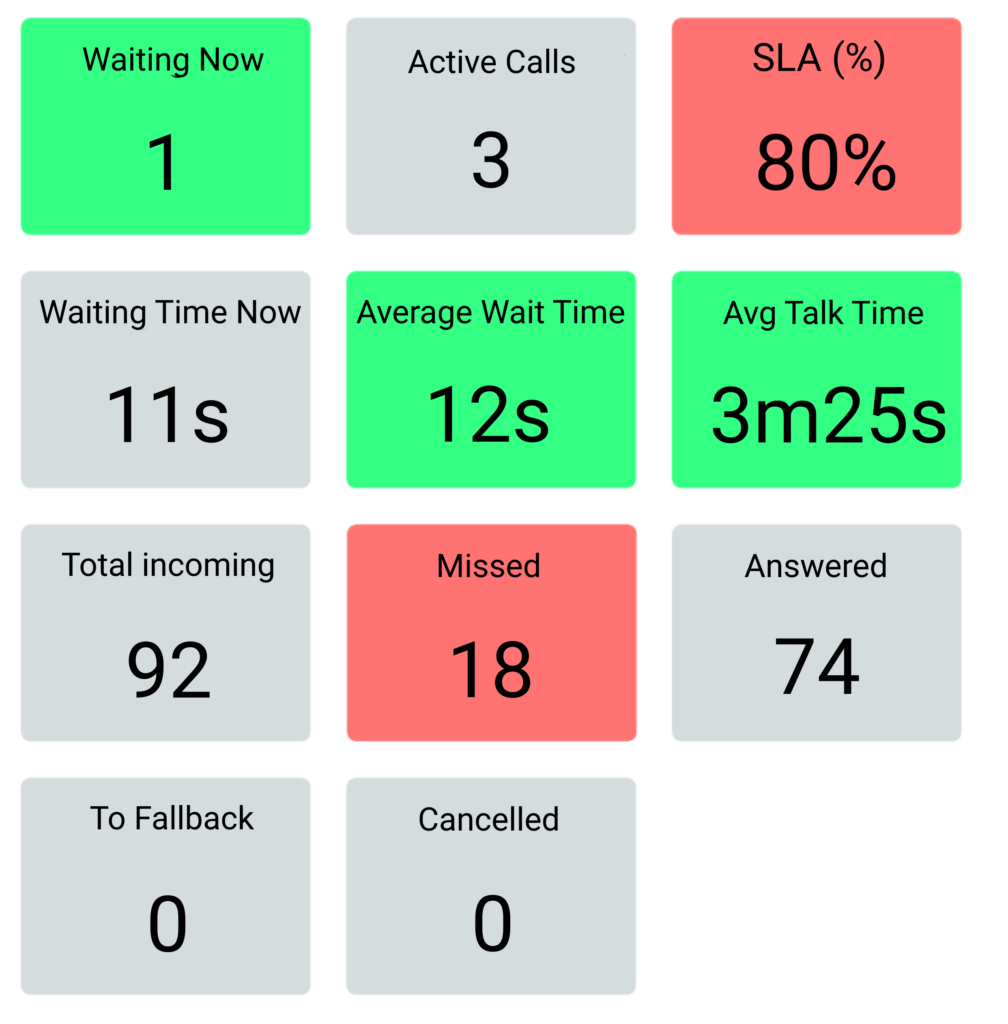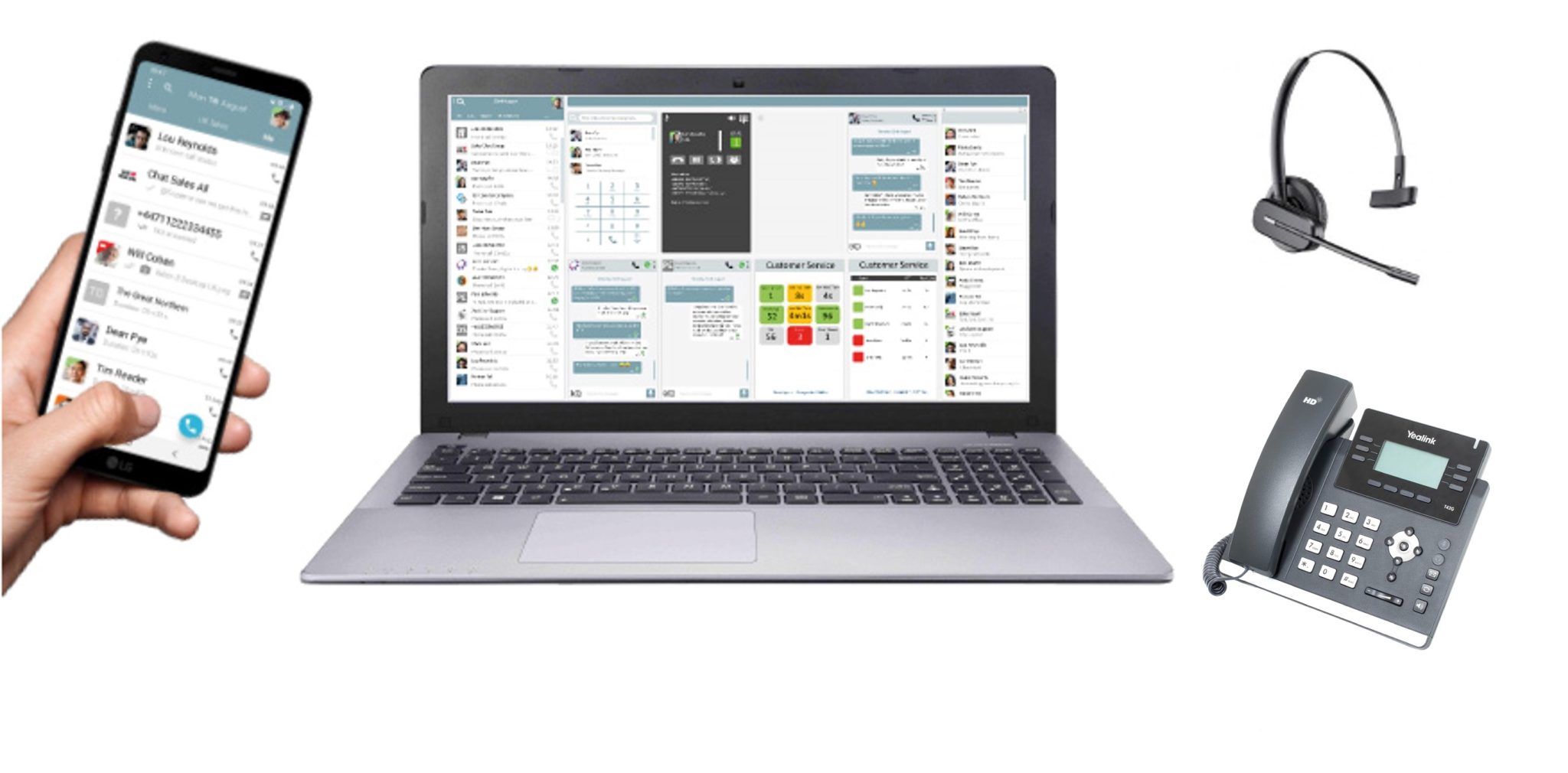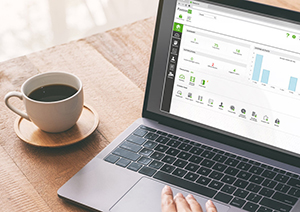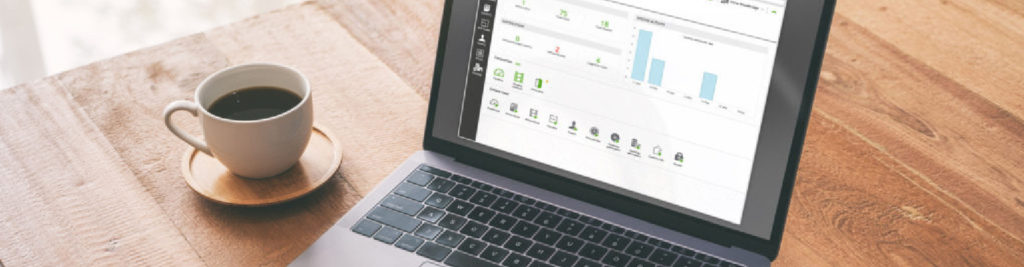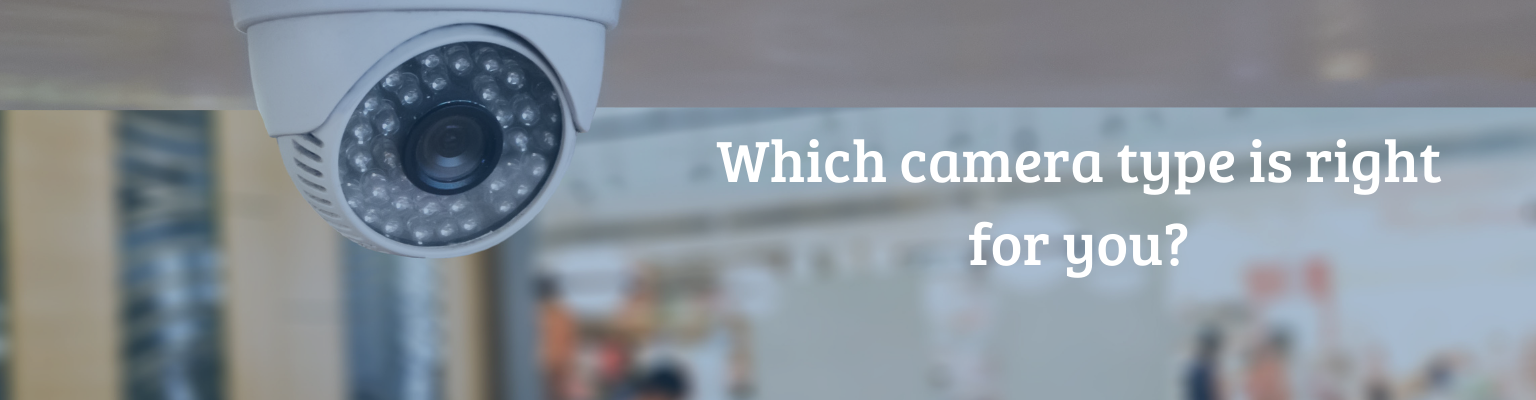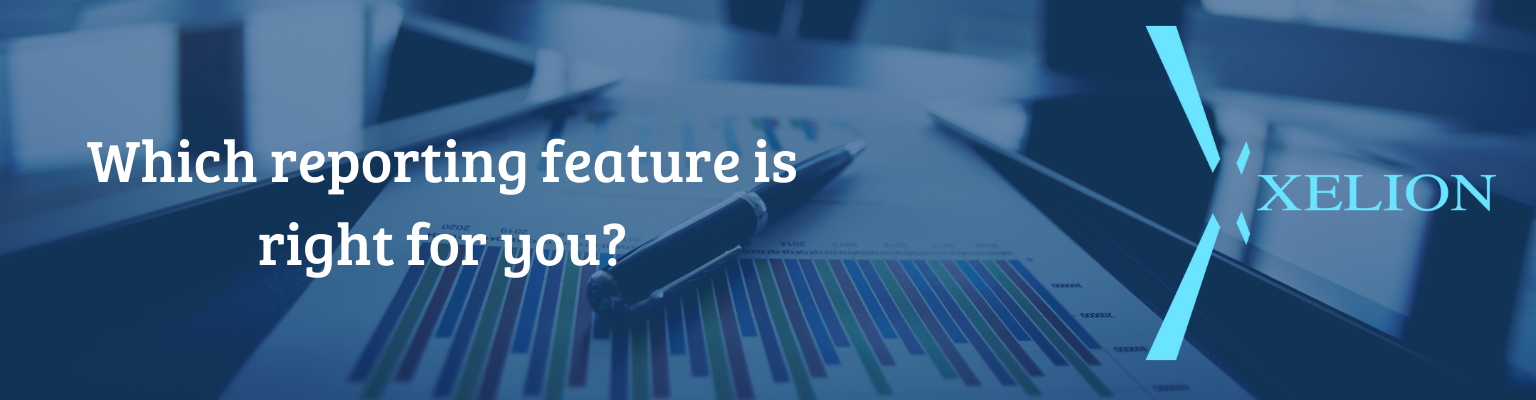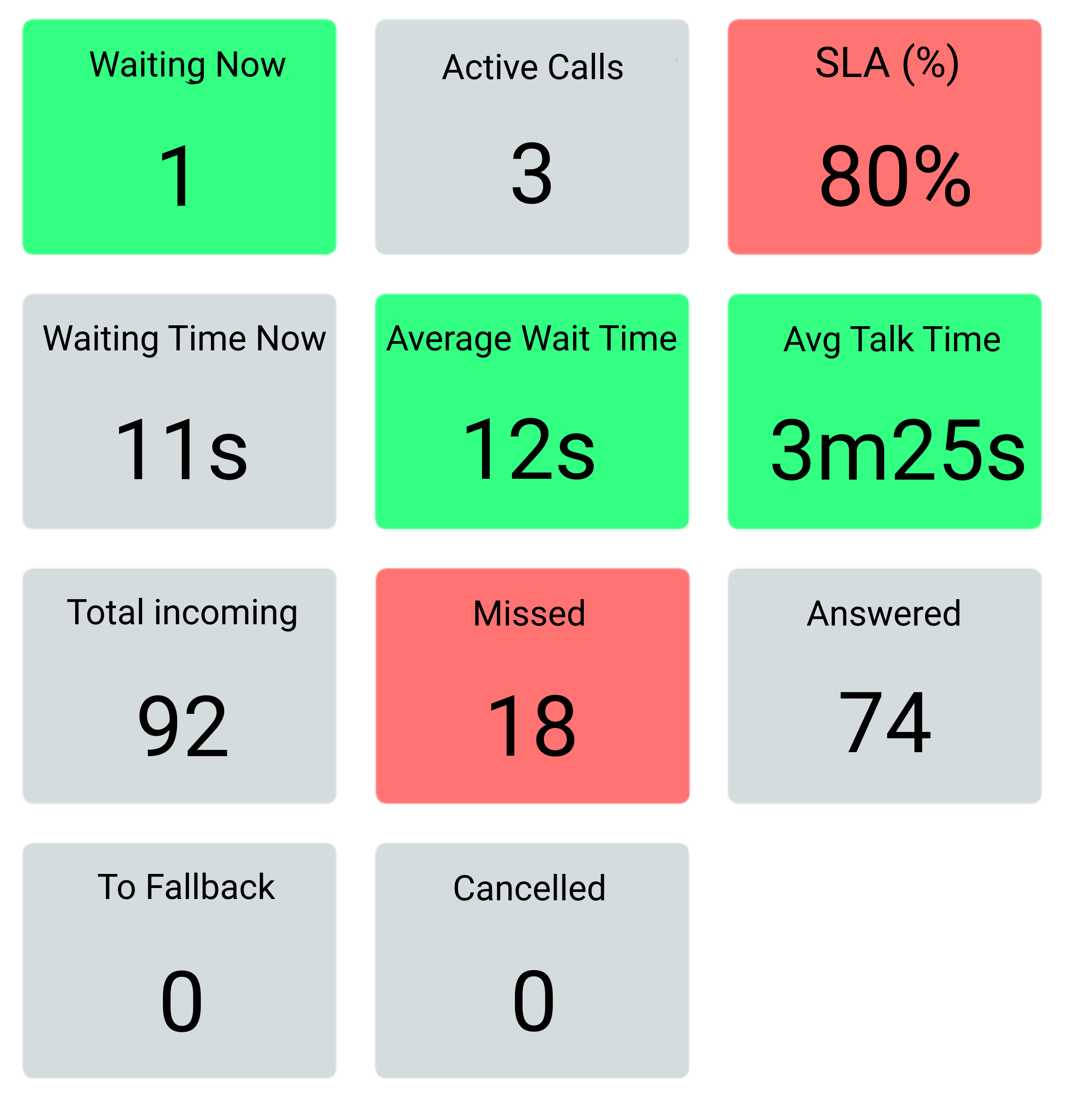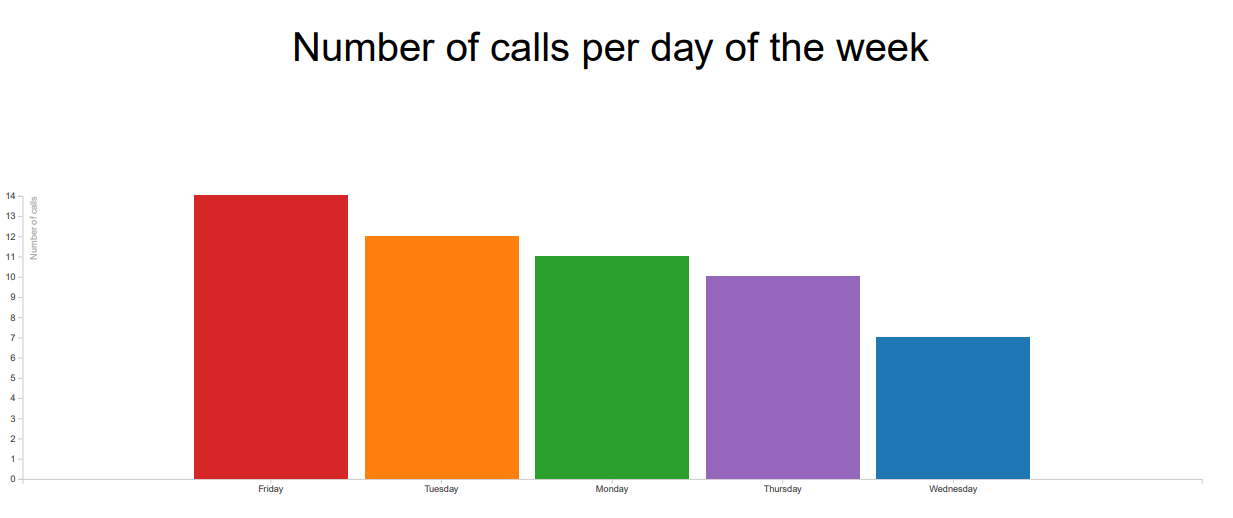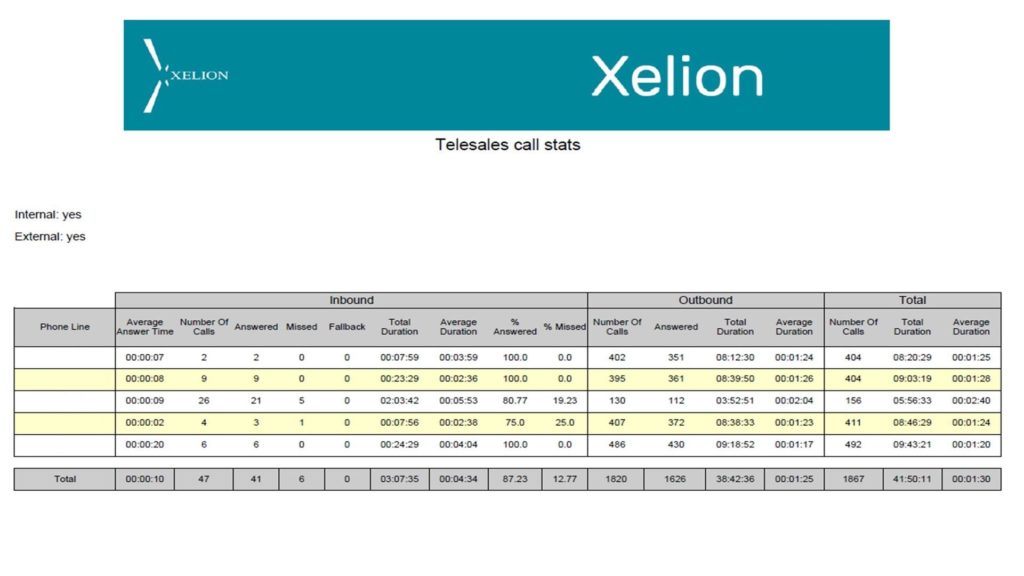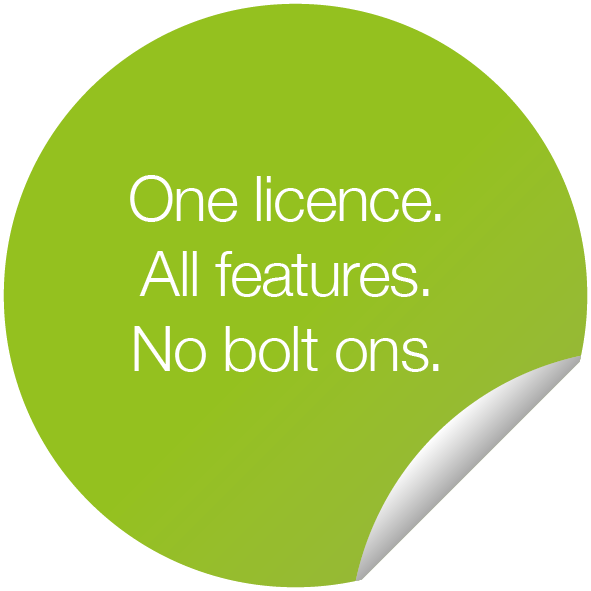Navigating the ISDN Switch-Off: A Guide to Seamless Transition with Connaught Converged Solutions
What is an ISDN?
ISDN, or Integrated Services Digital Network, has been a stalwart in telecommunications since its introduction by BT in 1986. However, all good things must come to an end, and the traditional phone lines are reaching their final chapter. The ISDN switch-off, scheduled by BT to be completed by 2025, marks the shutdown of this time-tested network.
Why is this happening?
Advancements in communication technology have rendered ISDN obsolete. While some improvements have been made over the years, they pale in comparison to the flexibility and speed offered by Internet Protocol (IP) based communications. BT’s decision to phase out traditional phone lines aligns with the global shift towards faster, more efficient, and internet-based communication methods.

When Do I Need to Act?
The clock is ticking. All traditional phone lines will be switched off by 2025. However, the transition is already in motion, with ISDN lines no longer available for purchase from September 2023. The complete switch-off is dated for December 2025.
Important Dates & Deadlines:
ISDN lines no longer available for purchase
December 2025: Complete ISDN switch-off
While some regions have already ceased new line orders,
waiting until your local exchange is switched off is an option. But why wait
when you can take control of the situation now?

Who are Connaught Converged Solutions?
Connaught Converged Solutions is your trusted ally in navigating the ISDN switch-off. As experts in telecommunications, we understand the intricacies of this transition and offer tailored solutions to ensure your business stays connected. We have over 30 years of experience so you can relax knowing you are in good hands.
Why Choose Connaught Converged Solutions?
- Expert Guidance: Our team of express provide clear, concise guidance, ensuring you are well-informed every step of the way.
- Seamless Transition: We specialise in making transitions smooth and seamless. With Connaught Converged Solutions, you can upgrade to Internet Protocol (IP) lines effortlessly, minimizing downtime and disruption.
- Future-Proof Solutions: Our services go beyond the immediate switch-off. We offer future-proof solutions that align with the ever-changing landscape of telecommunications, ensuring your business stays ahead of the curve.